Follow Me
Tag Corner
Join TagCorner! I did!
Blog Archive
- 2012 (2)
- 2011 (2)
- 2010 (12)
-
2009
(19)
- November(2)
- September(2)
-
May(9)
- The Saga : Bad Vamps
- The Saga : Bella's Lullaby
- The Saga Add On 2 : Bella
- The Saga Character Collection : Esme
- The Saga Character Collection : Carlisle
- The Saga Character Collection : Jasper
- The Saga Character Collection : Alice
- The Saga Character Collection : Emmett
- The Saga Character Collection : Rosalie
- April(2)
- March(4)
May 18, 2009
The Saga Add On 2 : Bella
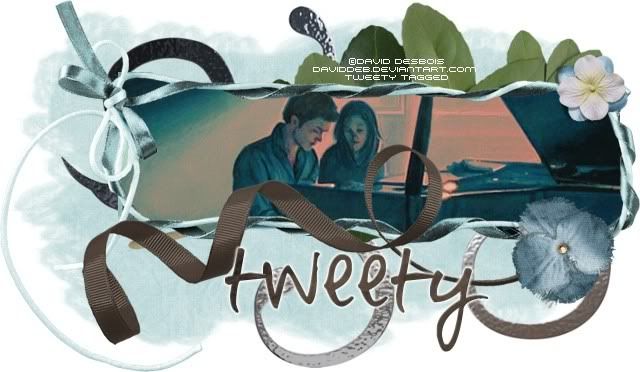
Feel free to use my tutorial in any way you would like. Although it is my ideas that will guide you, please feel free to do whatever you choose with it!
This tutorial assumes you have a working knowledge of PSP.
Needed supplies:
Scrap Kit of choice or the one I am using. This kit is by Pimp'd Tag Scraps and can be purchased at Sophisti-Scraps called The Saga Add On 2 : Bella.
Masks of Choice: the masks I used came from Chelle under downloads. Her site can be found here.
I used WSL_255.
Image of choice. My image is by David Desbois. You can visit his deviantart site here. I have permission from him to use his artwork in my tutorials.
Open all supplies needed for this tutorial. Add the mask to your mask file or open them in PSP. I use these quite a bit.
Open ribbon-frame. Shift + D to duplicate your frame layer. Close out the original frame layer.
Layers, New Raster Layer, flood fill with white. Layers New Raster Layer. We are going to make a pattern to floodfill this layer with.
Because the papers are not large enough for this canvas, we need to make a pattern from the paper. Open pp01, and make a seamless tile using your Effects, Image Effects, Seamless Tiling. Corner, Bidirectional, 0, 0, 50 (greyed out), 50, linear. Now, choose pp01 as the background pattern and flood fill the new raster layer. Layers, Load/Save Mask from Disk, Load Mask, Choose Chelle's WSL_255. Merge, merge group. This layer should be just above your white background.
Add your elements of choice. See tag for exact placement and resize as necessary. I added:
swirl rotated 90 degrees right and moved to the right a little bit.
greens-01 rotated 90 degrees right and moved to the right a little bit.
ribbon-01 moved down a little bit and to the left a little bit.
flower-02 to the bottom of the frame layer on the right.
flower-01 to the top of the frame layer on the right.
Add any other elements of your choice.
Add your image or tube of choice. When it is added, use your magic wand to select inside the frame. Selections, Modify, Expand, 3, Selections, Invert. On your tube/image layer, hit delete on your keyboard.
Drop shadow your layers and merge them where you would like.
Add your copyright at this time for the scrapkit.
Add your text of choice, I used Pea Lazy Llama for the text and the font, with a medium 3.0 white gradient glow if desired. You could also use a white drop shadow to create the same results.
Hope you enjoyed this tutorial! Please feel free to send me your results!

Labels:
Twilight
Subscribe to:
Post Comments (Atom)
About Me

Want to receive some of the tutorial tags created by me?

Click to join tweetytags





0 comments:
Post a Comment