Follow Me
Tag Corner
Join TagCorner! I did!
March 13, 2010
Wolf Girl
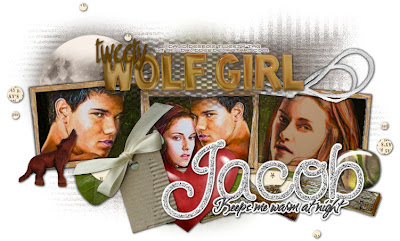
Feel free to use my tutorial in any way you would like. Although it is my ideas that will guide you, please feel free to do whatever you choose with it!
This tutorial assumes you have a working knowledge of PSP.
Needed supplies:
Scrap Kit of choice or the one I am using. This kit is by Pimp'd Designz and can be purchased at Sophisti-Scraps called Twi-Girl Combo Pack by Cora's Creations.
The Quick tag I used is also by Cora and the direct link is here.
Masks of Choice: the masks I used came from Chelle under downloads. Her site can be found here.
I used WSL_81.
Image of choice. My image is by David Desbois. You can visit his deviantart site here. I have permission from him to use his artwork in my tutorials.
Plugins: If so desired I used EyeCandy4000, Gradient Glow which is no longer available but you can substitute EyeCandy 6.
I am all for Team Edward, but this was such a great kit! And the word art is perfect!
Open all supplies needed for this tutorial. Add the mask to your mask file or open them in PSP.
Open cc-quick-tag-01, Shift+D to duplicate the frame which will be the working layer. Starting at the bottom add a new layer and flood fill with white. Add cc-pp-06 and move to the right, duplicate, mirror and merge with the other paper layer. Apply WSL_81 to the paper layer. Merge group.
Add cc-pp-11 and then using your selection tool, make a box shape around your frame layers. Layers, invert and hit delete on your keyboard.
Add tube/image to the frames. See below for misting.
Misting an image is very easy. Using your magic wand, freehand selection, use these options:
 Click on the image and choose Promote Background Layer. Now, start anywhere in the image you want to begin. What you are going to do is left click to place the pointer and then move the line to the next point and click again to make a rough cutout of the portion of the image you would like to mist. When you are done, right click and the selection will be made. Then, hit delete on your keyboard once or twice to feather the image around it.
Click on the image and choose Promote Background Layer. Now, start anywhere in the image you want to begin. What you are going to do is left click to place the pointer and then move the line to the next point and click again to make a rough cutout of the portion of the image you would like to mist. When you are done, right click and the selection will be made. Then, hit delete on your keyboard once or twice to feather the image around it.Add your elements of choice. See tag for exact placement and resize as necessary. I added:
cc-wooden-wolf to the bottom left.
cc-wa-01 middle of the frames.
cc-tag-01 bottom of the first frame on the left.
cc-wa-02 to the bottom right.
cc-dots-01 to the top left, duplicate, flip and mirror.
cc-moon flipped to the top left under the frame.
cc-logs to under the word art saying jacob.
cc-heart under the same word art.
cc-stone under the word art also.
Add any other elements of your choice. Drop shadow your layers and merge them where you would like.
Add your copyright at this time.
Add your text of choice. I used A&S Wizard for my text with the same shadows as above.
Labels:
Twilight
Subscribe to:
Post Comments (Atom)
About Me
Want to receive some of the tutorial tags created by me?
Click to join tweetytags
0 comments:
Post a Comment