Follow Me
Tag Corner
Join TagCorner! I did!
January 23, 2010
Tut Stop Directory
Find ALL of my tutorials at the Tut Stop Directory! Let them know I sent you!
All tuts posted by Season, Holiday or Artist Last Name!
Labels:
Advertisements
|
1 comments
January 13, 2010
Team Edward

Feel free to use my tutorial in any way you would like. Although it is my ideas that will guide you, please feel free to do whatever you choose with it!
This tutorial assumes you have a working knowledge of PSP.
Needed supplies:
Scrap Kit of choice or the one I am using. This kit is by Pimp My Tags With Scraps and can be purchased at Pimp My Tags w/ Scraps called Twi-Team Bundle by Designs by Sarah & Cora's Creations.
Masks of Choice: the masks I used came from Vix under goodies. Her site can be found here
I used Vix Mask229.
Image of choice. My image is by David Desbois. You can visit his deviantart site here. I have permission from him to use his artwork in my tutorials.
Plugins: If so desired I used EyeCandy4000, Gradient Glow.
Open all supplies needed for this tutorial. Add the mask to your mask file or open them in PSP.
Open 600 x 600 tag. Starting at the bottom flood fill with white. Add cc-pp-03 as a new layer. Apply Vix Mask 229 to the paper layer. Merge group.
Add cc-frame-05 as a new layer. Add cc-pp-06 paper as the background. Using your magic wand, select inside the frame layers. Selections, Modify, Expand by 3, Selections, Invert. Hit delete on your keyboard on the paper layer. Add a drop shadow of -1, -1, 50, 3 to the frame.
Add tube/image to the middle frame. See below for misting.
Misting an image is very easy. Using your magic wand, freehand selection, use these options:
 Click on the image and choose Promote Background Layer. Now, start anywhere in the image you want to begin. What you are going to do is left click to place the pointer and then move the line to the next point and click again to make a rough cutout of the portion of the image you would like to mist. When you are done, right click and the selection will be made. Then, hit delete on your keyboard once or twice to feather the image around it.
Click on the image and choose Promote Background Layer. Now, start anywhere in the image you want to begin. What you are going to do is left click to place the pointer and then move the line to the next point and click again to make a rough cutout of the portion of the image you would like to mist. When you are done, right click and the selection will be made. Then, hit delete on your keyboard once or twice to feather the image around it.Add your elements of choice. See tag for exact placement and resize as necessary. I added:
cc-stars on the bottom above the mask layer.
cc-feather above that to the top left.
cc-glitter centered as pasted.
cc-swirl-02 to the top middle on the frame.
cc-curtian rotated and moved to the middle left frame.
cc-team-edward-button to the top left of the frame.
cc-tabs to the right toward the bottom.
cc-diamond-heart to the bottom of the frame on the left.
cc-ribbon-01 to the top frame in the middle.
cc-wa-03 to the bottom middle of the tag placed under the frame.
cc-heart to the bottom right of the frame.
cc-sparkle-02 across the whole tag.
cc-sparkle-swirl across the whole tag. Move a bit so its off their face.
cc-shattered-glass to the top right of the last frame.
Add any other elements of your choice. Drop shadow your layers and merge them where you would like.
Add your copyright at this time.
Add your text of choice. I used P22 Corinthia a pay font. I also added a 3.0 medium red gradient glow to my tag with a drop shadow.
Labels:
Twilight
|
0
comments
January 12, 2010
Team Jacob
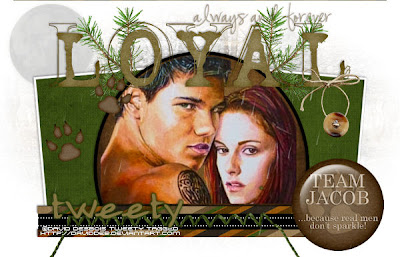
Feel free to use my tutorial in any way you would like. Although it is my ideas that will guide you, please feel free to do whatever you choose with it!
This tutorial assumes you have a working knowledge of PSP.
Needed supplies:
Scrap Kit of choice or the one I am using. This kit is by Pimp My Tags With Scraps and can be purchased at Pimp My Tags w/ Scraps called Twi-Team Bundle by Designs by Sarah & Cora's Creations.
Masks of Choice: the masks I used came from Vix under goodies. Her site can be found here
I used Vix Mask71.
Template: The template I am using is by Missy. You can download them from her site. There are links on the left you can use to download.
I used Template 278.
Image of choice. My image is by David Desbois. You can visit his deviantart site here. I have permission from him to use his artwork in my tutorials.
Plugins: If so desired I used EyeCandy4000, Gradient Glow.
Open all supplies needed for this tutorial. Add the mask to your mask file or open them in PSP.
If you are unfamiliar with a template it is very simple and easy to use. Basically, you click on the layer you wish to color. Then, Selections, Select All, Selections Float, Selections Defloat, Selection Invert (for papers) and then select the paper layer and hit the delete key on your keyboard. If you are using a flood fill color, just add a new layer and flood fill the selection. If you are using a round shape, you would also need to go to Selections, Smooth, 10 for settings, then Invert. I won't be writing these directions out every time.
Starting at the bottom this is what I added to the template.
Raster 1 - floodfill white.
Square 1 - drag Square 2 down under the frame 1 layer. Merge group. Copy and paste sb_pmt_team-jacob-pp10 as the paper.
Frame 1 - Merge this layer with Frame 2. Using your Manual Color Correction, change the frame from pink to white.
Square 2 - See square 1.
Frame 2 - See Frame 1.
Circle - sb_pmt_team-jacob-pp2 using "Paste INTO selection" choice.
Frame 3 - Using your Manual Color Correction, change the frame from pink to black.
thin rectangle 1 - keep as is.
thin rectangle 2 - Merge with thin rectangle 3. Copy and paste sb_pmt_team-jacob-pp8 as a the layer.
thin rectangle 3 - See thin rectangle 2.
dotted line 1 - Merge this layer with dotted line 2. Using your Manual Color Correction, change the frame from pink to white.
dotted line 2 - See dotted line 1.
Words - delete or hide.
by missy - delete or hide.
Add a drop shadow of -1, -1, 50, 5 to all template layers.
Open sb_pmt_team-jacob-pp7. Add your mask to this layer. Merge group. Resize to fit tag.
Add tube/image. See below for misting. I had to resize my tag by 80% for the tube to fit correctly.
Misting an image is very easy. Using your magic wand, freehand selection, use these options:
 Click on the image and choose Promote Background Layer. Now, start anywhere in the image you want to begin. What you are going to do is left click to place the pointer and then move the line to the next point and click again to make a rough cutout of the portion of the image you would like to mist. When you are done, right click and the selection will be made. Then, hit delete on your keyboard once or twice to feather the image around it.
Click on the image and choose Promote Background Layer. Now, start anywhere in the image you want to begin. What you are going to do is left click to place the pointer and then move the line to the next point and click again to make a rough cutout of the portion of the image you would like to mist. When you are done, right click and the selection will be made. Then, hit delete on your keyboard once or twice to feather the image around it.Add your elements of choice. See tag for exact placement and resize as necessary. I added:
sb_pmt_team-jacob-full moon top left of tag.
sb_pmt_team-jacob-branch 1 rotated a bit to the left, under the circle frame layer. Duplicate and mirror.
sb_pmt_team-jacob-pawprints on top of the layers to the middle left.
sb_pmt_team-jacob-word art 1 to the top center.
sb_pmt_team-jacob-stitches to the bottom middle.
sb_pmt_team-jacob-button 1 on top of the "L" in loyal, on the top right of the tag.
sb_pmt_team-jacob-flair to the bottom right.
sb_pmt_team-jacob-rain 2 over top the whole tag.
Add any other elements of your choice. Drop shadow your layers and merge them where you would like.
Add your copyright at this time.
Add your text of choice. I used Almagro Regular font. I also added a 3.0 medium green gradient glow to my tag with a drop shadow.
Labels:
Twilight
|
0
comments
Subscribe to:
Posts (Atom)
About Me
Want to receive some of the tutorial tags created by me?
Click to join tweetytags